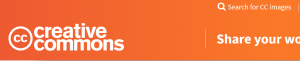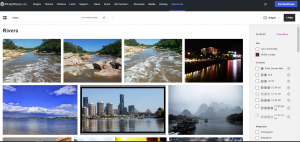Updated 27 November 2025
NCU has recently revised its CC Information Pack for Teachers and Students to incorporate the new CC 4.0 International Licence. The pack explains what CC is, how to find CC material and the best way to attribute CC material.
Please click on the following headings to navigate to each section of the Information Pack. From each section you will also be able to download a word version (from the bottom of each page).
How to find Creative Commons Licensed Materials.
How to find Creative Commons Materials using the Openverse Search Portal.
How to find Creative Commons Materials using Google.
How to find Creative Commons Materials using YouTube.
How to attribute Creative Commons Licensed Materials.
How to label Third Party Content in Creative Commons Licensed Material.
Quick Reference Guide to finding Creative Commons Material
This information guide was jointly developed by the ARC Centre of Excellence for Creative Industries and Innovation through Creative Commons Australia and the National Copyright Unit of the Education Council. For further information contact Creative Commons Australia at info@creativecommons.org.au
What is Creative Commons?
Creative Commons (CC) is an internationally active non-profit organisation that provides free licences for creators to use when making their work available to the public. These licences help the creator to give permission for others to use the work in advance under certain conditions.
Every time a work is created, such as when a journal article is written or a photograph taken, that work is automatically protected by copyright. Copyright protection prevents others from using the work in certain ways, such as copying the work or putting the work online.
CC licences allow the creator of the work to select how they want others to use the work. When a creator releases their work under a CC licence, members of the public know what they can and can’t do with the work. This means that they only need to seek the creator’s permission when they want to use the work in a way not permitted by the licence.
The great thing is that all CC licences allow works to be used for educational purposes. As a result, teachers and students can freely copy, share and sometimes modify and remix a CC work without having to seek the permission of the creator.
Standard rights and obligations
CC provides six core licences, each of which allow members of the public to use the material in different ways. While there are different CC licences, all CC licences include certain standard rights and obligations.
User rights
Every CC licence allows you to:
- copy the work (eg download, upload, photocopy and scan the work)
- distribute the work (eg provide copies of the work to teachers, students, parents and the community)
- display or perform the work (eg play a sound recording or film in class, or stage a play to parents)
- communicate the work (eg make the work available online on the school intranet, learning management system or on a class blog)
- format shift verbatim copies of the work (eg copy a MP3 version of music onto a CD or an MP4 version of a film onto a DVD to play in class). Source: Adapted from ‘Baseline Rights’ http://wiki.creativecommons.org/Baseline_Rights Some CC licences also let you make other uses, however these are the base user rights provided for all CC material.
User obligations
When you use any CC material, you must:
- always attribute the creator of the work (for information on how to attribute a work, see information guide, ‘How to Attribute Creative Commons Material’)
- get permission from the creator to do anything that goes beyond the terms of the licence (e.g. making a commercial use of the work or creating a derivative work where the licence does not permit this)
- keep any copyright notice attached to the work intact on all copies of the work
- indicate and link to the licence from any copies of the work
- where you make changes to the work, acknowledge the original work and indicate that changes have been made (eg by stating ‘This is a French translation of the original work, X’).
In addition, when you use any CC material, you must not:
- alter the terms of the licence
- use the work in any way that is prejudicial to the reputation of the creator of the work
- imply that the creator is endorsing or sponsoring you or your work
- add any technologies (such as digital rights management) to the work that restrict other people from using it under the terms of the licence. Source: Adapted from ‘Baseline Rights’ http://wiki.creativecommons.org/Baseline_Rights.
Optional Licence Elements
Along with the basic rights and obligations set out in each CC licence, there are a set of ‘optional’ licence elements which can be added by the creator of the work.
These elements allow the creator to select the different ways they want the public to use their work. The creator can mix and match the elements to produce the CC licence they want. This process is a simple and quick way for creators to indicate how they wish their work to be used.
Each element has its own icon and abbreviation, making them easy to identify. There are four standard licence elements:

Attribution (BY)
You must credit the creator, the title and the licence the work is under. This is compulsory for all Creative Commons licences. For more information on how to attribute a work, see information guide, ‘How to Attribute Creative Commons Licensed Material’.

Non-commercial (NC)
Any use of the work must be for non-commercial purposes only. For example, file sharing, educational use and film festivals are all allowed, but advertising and for-profit uses are not.

No Derivative Works (ND)
The work can only be used exactly how it is. The work cannot be adapted or modified in any way. This means you will need to get extra permission if you want to remix the work, crop a photo, edit down text or use a song in a film.

Share Alike (SA)
Any new work produced using this material must be made available under the same licence as the original work. So, for example, if you remix a work under an Attribution-Share Alike licence, you have to release the new work you create under an Attribution-Share Alike licence.
Six standard Creative Commons licences
These elements are mixed and matched to create the six standard CC licences. The table below lists these licences and the different conditions which attach to each.
| Licence | Symbols | Type of use | You can |
| Attribution (BY) | Commercial and
non-commercial |
· Copy;
· Adapt or modify; · Redistribute (publish, display, publicly perform or communicate the work); and · License to others. |
|
| Attribution-Noncommercial (BY-NC) | Non-commercial only | · Copy;
· Adapt or modify; · Redistribute (publish, display, publicly perform or communicate the work); and · License to others. |
|
| Attribution-Share Alike (BY-SA) | Commercial and
non-commercial |
· Copy;
· Adapt or modify; · Redistribute (publish, display, publicly perform or communicate the work); and · License to others on the same terms as the original work. |
|
| Attribution-No Derivative Works (BY-ND) | Commercial and
non-commercial |
· Copy;
· Redistribute (publish, display, publicly perform or communicate the work) verbatim copies; and · License to others |
|
| Attribution-Noncommercial-Share Alike (BY-NC-SA) | Non-commercial only | · Copy;
· Adapt or modify; · Redistribute (publish, display, publicly perform or communicate the work); and · License to others on the same terms as the original work. |
|
| Attribution-Noncommercial- No Derivative Works (BY-NC-ND) |
Non-commercial only | · Copy;
· Redistribute (publish, display, publicly perform or communicate the work) verbatim copies; and · License to others |
Myths about Creative Commons
Below are some myths that you might hear about Creative Commons.
CC is anti-copyright
CC believes in copyright and the right of creators to control the use of their work. CC just provides voluntary tools to let creators manage their own copyright.
You can do anything you want with CC materials
CC materials are not free of copyright. The creator of the work does not lose their copyright in the work, but rather chooses to share the work with the public under certain conditions. If you breach the licence by using the material in a way not permitted, standard copyright law applies.
All CC licences are non-commercial
Some people think that you are never allowed to make commercial use of a CC work. This is not true. There are a number of CC licences which allow commercial use work.
Why should Schools and TAFE use CC?
Teachers and CC
Although teachers can rely on statutory licences and education exceptions set out in the Australian Copyright Act to copy and communicate material, there are very restrictive rules dictating when a teacher is able to:
- copy an entire work or large portions of a work
- modify and remix a work
- make the work available to parents and the community.
Using CC material is a good alternative because:
- teachers can copy an entire work without limitation
- there is a lot of CC material that teachers can modify and remix
- parents and the community can freely access the work
- CC material is available for free and not subject to licence fees.
Students and CC Students can also benefit from using CC material in their class and homework tasks. Students copy and communicate material under the fair dealing provisions in the Copyright Act. These provisions are complex, making it difficult for a student to:
- copy an entire work or large portions of a work
- modify and remix a work
- make the work available to parents and the community.
Using CC material is a good alternative because:
- students can copy an entire work without limitation
- there is a lot of CC material that students can modify and remix
- parents and the community can freely access the work.
Things to think about before using Creative Commons material
Below are some questions you should ask yourself before using CC material.
Am I following the licence?
If you breach the CC licence by using the work in a way not permitted by the licence, standard copyright law applies and you may be liable for copyright infringement.
Do I think that the material is infringing?
As with all works you find online, you should always be on the lookout for copyright infringement. The simple fact is that many people infringe copyright accidentally because they do not know that they are not allowed to post material online. Creators who are using CC licences are more copyright aware, and hence tend to make this mistake less often. However, it is still a good idea to use your common sense. If the work contains commercial music, television or movies you should try to contact the person who posted the work online to ensure that they have the permission to make the work available in that manner before you use it.
How do I want to license my end product?
It is always important to think about what end use you want for your work at the very beginning. If you wish to make your work available under a CC licence, you need to decide which licence you intend to use for your work as this will determine what CC material you can include in your work.
More useful links
- ‘About the Licenses’, http://creativecommons.org/about/licenses
- ‘Choosing a License’, http://creativecommons.org/choose/?lang=en
- Licence Icons and Licence Badges usage policy, see ‘Creative Commons Trademark policy’ at http://creativecommons.org/policies
- What is Creative Commons and How Does it Work?
How to find Creative Commons licensed materials
Digital technologies have revolutionised the way in which content is created and shared in education. Teachers and students alike can communicate, share and modify all kinds of content, from video to images and music, in new and interesting ways. The use of digital forums like websites, wikis and blogs in the classroom is rapidly expanding. With these new opportunities, there come various copyright challenges.
Creative Commons presents a solution to this problem. This copyright licensing scheme opens up a whole swag of content that teachers and students can freely copy, communicate, remix and re-purpose. Permission from the copyright owner does not need to be sought as permission has already been granted.
This guide was created to help teachers and curriculum units find CC licensed material. It forms one part of an information pack on CC for the education sector. It is advised that you first read information guide ‘What is Creative Commons?’ for a simple and helpful introduction to CC.
Finding CC materials
Because the CC system includes metadata (machine readable code), CC content can be found a number of different ways. A good place to start is the search portal on the Creative Commons website. The portal allows users to return very specific results from a number of websites which host CC material, based on the type of use you want to make of the material.
For information on how to find CC material using the CC search portal, see information guide ‘How to find Creative Commons Material using the Openverse Search Portal’. You can also search for CC material using Google. Google offers advanced search options which allow you to customise your search for CC material based on a search term and the type of CC licence the material is available under. For information on how to use Google to find CC material, see the following information guide: How to find Creative Commons Material using Google. If you’re looking for YouTube clips, you can also search for videos on YouTube that are licensed under Creative Commons. See the following information guide: How to find Creative Commons Material using YouTube.
Sources of CC licensed content
If you’re looking for specific types of content, it can sometimes be easier to go directly to a website which hosts the type of CC material you are looking for. The table below outlines some good sources of CC material. For a more detailed list see this wiki on Content Directories and Smartcopying’s list of OER.
| Source | Description | Content | Website |
| Europeana | Digital resources of Europe’s museums, libraries, archives and audio-visual collections including paintings, drawings, maps, photos and pictures of museum objects. Not all the works are openly licensed so be sure to check for usage rights.
|
Images | www.europeana.eu/ |
| Flickr | Online photo album with over 80 million CC licensed images. CC licensed material can be accessed via the main site or through a dedicated portal.
|
Images, video | www.flickr.com/creativecommons |
| Open Photo | A moderated photo community with over 3000 CC licensed photos in various categories.
|
Images | http://openphoto.net
|
| Trove | Australian themed images hosted by the National Library of Australia. Some images are CC licensed.
|
Images | www.trove.nla.gov.au
|
| ccMixter | CC sound remix tool and archive. All the music on ccMixter can be remixed.
|
Music | http://ccmixter.org |
| Freesound | A good source of sound effects and background noises, all available for reuse.
|
Sounds | www.freesound.org/ |
| Engagemedia | An Australian-based site which distributes videos about social justice and environmental issues in the Asia Pacific. All videos are CC licensed. | Video | www.engagemedia.org |
How to find Creative Commons materials using the Openverse Search Portal
Previously, Creative Commons hosted a CC Search Portal on its website (CC Search). This has been updated to Openverse, hosted on the WordPress website. Similar to CC Search, users are still able to search by use case, licence type and several other filters. Openverse also has built in language support, so users now have options for what language to use the search engine in. Openverse has over 600 million CC Licensed items for users to browse and reuse.
This guide is designed to guide you through the steps involved in searching for Creative Commons materials using Openverse. It forms one part of an information pack on CC for the education sector. It is advised that you first read information guide ‘What is Creative Commons?’ for a simple and helpful introduction to CC.
The Creative Commons Openverse is not the only way to search for CC material. You can also use Google or go directly to sites that have the type of CC material you’re looking for.
For information on how to use google see ‘How to find Creative Commons Material using Google’.
For a list of sites that host CC material see: this wiki on Content Directories and Smartcopying’s list of OER.
Finding CC materials using the Creative Commons Openverse
Below is a step-by-step guide to using the search tools in the CC Openverse to find content released under Creative Commons licences. The CC Openverse allows users to return very specific results from a number of sources. By reading the metadata embedded in the digital files of content licensed under Creative Commons, the search portal can find content that is available for certain kinds of uses, including works that are available for commercial reuse and works that are available for remixing. By limiting the search to specific sites that only include one type of content (eg videos, photos or music), the CC Openverse also lets you search for specific types of material. This can give it an advantage over the CC Openverse tools provided by Google.
It is important to consider how you want to use any CC material before you begin your search. This is because different CC licences let you do different things. Knowing what you want to do with the material will help you choose the licence that is suitable for your use.
Step 1. Start a CC Openverse Search
There are two ways to get to the CC Openverse. You can access it directly by typing https://wordpress.org/openverse/ into the address bar on your web browser. Alternatively, you can get to it by clicking on “Search for CC images” at the top of the Creative Commons homepage.
Step 2. Filter by the type of material you want to search for
To filter material based on the type of use you want to make, first type in your search terms in the white box. In the drop-down menu, select ‘all content’, ‘images’ or ‘audio’.
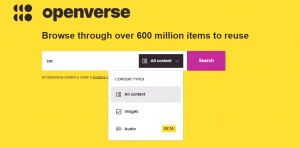
Step 3: Running the search
Now that you’ve chosen the type of material you want to search, you can enter keywords for your refined search in the search query field and hit ‘Search’. Your results will appear on a results page. Down the right-hand side of the results page, you will see options to filter your results.
This gives you two ‘use’ options: ‘I want something that I can use for commercial purposes’ and ‘I want something that I can modify, adapt’. You should adjust these selections to reflect the option(s) appropriate for your use. You can select one, both or none of the boxes.
For example, if you select ‘use for commercial purposes’, the search engine will exclude content under a licence which prohibits commercial use (ie that includes the Non-commercial term). Similarly, selecting ‘modify or adapt’ will exclude results that you cannot change (ie under a No Derivative Works licence).
The table below shows how each option will filter the material by licence:
| Filtering options | |||||
| Neither | Use for commercial purposes | Work I can modify, adapt or build upon | Both | ||
| Results by licence | BY | yes | yes | yes | yes |
| BY-NC | yes | no | yes | no | |
| BY-ND | yes | yes | no | no | |
| BY-SA | yes | yes | yes | yes | |
| BY-NC-SA | yes | no | yes | no | |
| BY-NC-ND | yes | no | no | no | |
Step 3. Running the search
Now that you’ve chosen the type of licence, you can enter keywords for your refined search in the search query field and hit ‘Search’. Your results will appear on a results page.
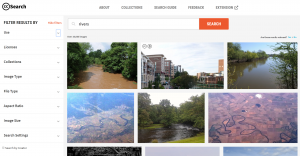
Step 4. Filtering your results even further
On the results page from your search you are able to further filter your results. On the right-hand side of the results page there are various drop-down menus where you can filter your results for:
- Use
- Licences
- Image Type
- File Type
- Aspect Ratio
- Image Size
- Source
Example
You are running a class project on river systems. The students are required to create a video on a river system of their choosing. In order to assist the students with this task, you are preparing a course pack that includes sample images for the students to use.
You want to conduct a search for CC images to include in the course pack. To do this you need to:
- Go to the Creative Commons Openverse.
- As the project is designed for classroom use, there is no need to exclude non-commercial content. However, it is likely that the students will want to adapt the images so you need to limit your search for works that can be adapted or modified.
- Enter ‘rivers’ into the into the Creative Commons Openverse query field.
Your search returns a number of photos that are exactly the kind of images you were looking for (see screenshot above as an example). You insert them into your course pack, along with the appropriate attribution details. For information on how to attribute CC material, see information guide ‘How to Attribute Creative Commons Material’.
How to find Creative Commons materials using Google
Google is one of the most commonly used search engines in the world, but did you know you can use Google to find Creative Commons (CC) licensed content? Using Google Advanced Search, you are able to search for material by keyword and refine your results to show only material available that has certain ‘usage rights’. This guide was created to help teachers, students and curriculum units find CC licensed material using Google’s Advanced Search. It forms one part of an information pack on CC for the education sector. It is advised that you first read information guide ‘What is Creative Commons?’ for a simple and helpful introduction to CC.
Google is not the only way to search for CC licensed videos. Creative Commons has its own search engine, hosted on WordPress, called Openverse http://www.wordpress.org/openverse/.
Or you can go directly to sites that host the type of CC material you are looking for.
For information on how to use the Openverse search portal, see How to find Creative Commons materials using the Openverse Search Portal.
For a list of sites that host CC material see this wiki on Content Directories and Smartcopying’s list of OER.
Finding CC materials using Google Advanced Search
Below is a step-by-step guide to using the Google Advanced Search to find content released under certain ‘usage rights’. Google Advanced Search is best used to search for CC material across a number of different websites or to search within websites that do not provide their own search system. To search for CC material in Flickr or on Blip.tv, it is recommended that you use the CC Search Portal.
It is important to consider how you want to use any CC material before you begin your search. This is because different CC licences let you do different things. Knowing what you want to do with the material will help you choose the licence that is suitable for your use.
Step 1. Start a Google Advanced Search
There are many ways to get to Google’s Advanced Search options. You can access it directly by typing www.google.com/advanced_search into the address bar on your web browser. Alternatively, most people will access the search options by going to the Google homepage (www.google.com) and clicking ‘Settings’ on the bottom right hand side of the webpage, and select ‘Advanced search’ within the drop-down menu (see below). This will bring you to the Google Advanced Search page (see step 2).
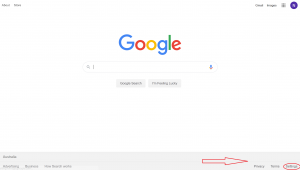
Step 2. Filter results for what you want to do
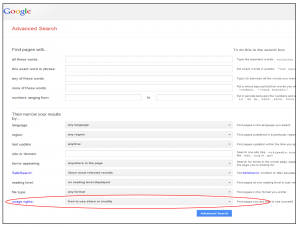
By default Google search results are not filtered by licence. To filter your search results for CC licensed content, scroll down in advanced search and set “usage rights” parameters to be “Free to use, share, or modify”. If you want content for commercial use be sure to select the appropriate option.
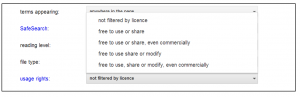
Select the option from this menu that is appropriate to your use.
All CC licences grant the user the right to use and distribute the licensed content. Therefore, if you select the ‘free to use or share’ option, your search will return content available under any of the CC licences.
If you restrict the results to material that can be used commercially, you will exclude content under a Non-commercial licence (eg Attribution-Non-commercial, Attribution-Non-commercial-Share Alike or Attribution-Non-commercial-No Derivative Works). Likewise, selecting the ‘free to use share or modify’ option will return results that you can legally remix (ie that do not have the No Derivative Works restriction).
If you select ‘free to use, share or modify, even commercially’, you will only return results under the two CC licences that allow both adaptation and commercial use (ie Attribution and Attribution-Share Alike).
The table below shows how the drop-down menu filters the material by licence.
| Filtering options | ||||||
| Not filtered by license* | Use or share | Use or share, even commercially | Use, share or modify | Use, share or modify, even commercially | ||
| Results by licence | BY | yes | yes | yes | yes | yes |
| BY-NC | yes | yes | no | yes | no | |
| BY-ND | yes | yes | yes | no | no | |
| BY-SA | yes | yes | yes | yes | yes | |
| BY-NC-SA | yes | yes | no | yes | no | |
| BY-NC-ND | yes | yes | no | no | no | |
* Please note that although this option will theoretically return results under a Creative Commons licence, these will be amongst potentially millions of returned results that are not CC licensed.
Step 3. Search for keywords
Now enter your keyword in the field at the top of the page and click ‘Advanced Search’ to begin your search. You can also combine Google’s ‘usage rights’ search tool with other fields on the Google Advanced search page to refine your search even further. For example, you can search for CC within a particular site or domain, or in a particular language, or in a particular file format.
Example
You are running a class project on river systems. The students’ task is to learn about river systems from around the world and to create a short video about a river system of their choosing. They can use Creative Commons licensed materials and original content made by them. The best video will be entered in a competition run by Brisbane’s River festival.
Your students want to find a CC licensed song to use in the soundtrack of their video. They decide to look for an appropriate song on Myspace using Google Advanced Search.
Because they want to use the music in a video, they need to look for material that they can ‘change and adapt’. As there is a prize for the competition winners, they aren’t sure whether their use is ‘non-commercial’. To be on the safe side, they decide to look for a song that they are allowed to use commercially.
To search for Creative Commons music that can be remixed and used for commercial purposes, the students need to:
-
- Go directly to the Google Advanced Search or access it through the Google homepage.
- Expand the ‘Date, usage rights, numeric range, and more’ section at the bottom of the page by clicking on it.
- Choose ‘free to use, share and modify, even commercially’ from the ‘Usage Rights’ drop down menu.
- Type ‘myspace’ in the ‘Search within a site or domain:’ field, to limit their search to this site. Type ‘river’ in the ‘all these words’ field at the top of the page and start the search.
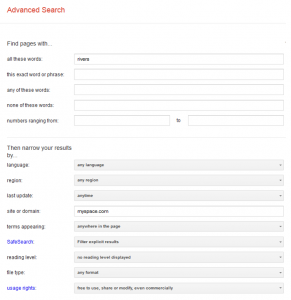
After trying several different keywords, they find a song that they like under a CC Attribution licence. They add it to the film and, in accordance with the licence, include the author, title, source and the CC licence the song is under in the credits of the film. For information on how to attribute CC material, see information guide ‘How to Attribute Creative Commons Material’.
How to find Creative Commons Material using YouTube
YouTube is one of the most commonly used video search engines in the world. Did you know you can use YouTube to find Creative Commons (CC) licensed videos? Using the YouTube search filters, you are able to search for material by keyword and refine your search to show only material available under a CC license. This guide was created to help teachers, students and curriculum units find CC licensed material on YouTube. It forms one part of an information pack on CC for the education sector. It is advised that you first read information guide ‘What is Creative Commons?’ for a simple and helpful introduction to CC.
For a list of sites that host CC material see: this wiki on Content Directories and Smartcopying’s list of OER.
Finding CC licensed videos on YouTube
Below is a step-by-step guide to using the YouTube filter to find videos released under CC licenses.
It is important to consider how you want to use any CC material before you begin your search. This is because different CC licences let you do different things. Knowing what you want to do with the material will help you choose the licence that is suitable for your use.
Step 1. Do a search and find the filters option
After you do a search on YouTube, click on the filters option.
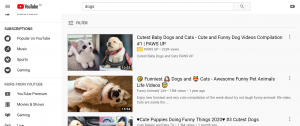
Step 2. Filter results
Under ‘Features’ select Creative Commons.
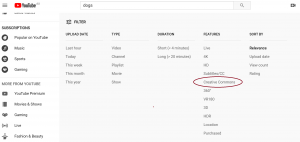
Now all the videos in the search will be licensed under Creative Commons. Note this will return all Creative Commons licensed videos, so you will need to be sure to check out the particular licence and abide by its conditions. For more information on Creative Commons licences and their conditions, see ‘What is Creative Commons?’.
How to attribute Creative Commons licensed materials
All Creative Commons licences require that users of the work attribute the creator. This is also a requirement under Australian copyright law. This means you always have to acknowledge the creator of the CC work you are using, as well as provide any relevant copyright information.
For many users of CC material, attribution is one of the hardest parts of the process. This information guide is designed to help you ensure you are attributing the creator of a CC licensed work in the best possible way.
What to include when attributing a work
‘Common-sense’ principles apply to providing attribution across all CC licences. When attributing a work under a CC licence you should:
- credit the creator
- provide the title of the work
- provide the URL where the work is hosted
- indicate the type of licence it is available under and provide a link to the licence (so others can find out the licence terms)
- keep intact any copyright notice associated with the work.
Another way to remember this when attributing is through TASL:
- T: Title
- A: Author
- S: Source
- L: Licence
It is important to always check whether the creator has specified a particular attribution.
This may sound like a lot of information, but there is flexibility in the way you present it. With a bit of clever formatting and linking, it is easy to include everything, particularly in the digital environment.
Of course, you do not have to include any information you cannot locate. However, you should make a good effort to find the relevant information for the material you are planning on using. Think about what you would want if it was your material that others were using.
Identifying the creator
Sometimes it can be hard to identify the person who created the material you are using. Use common sense when determining who to attribute.
If you’re on a blog or news website with a number of authors, attribute the person associated with the content you are reusing. Try to find a by-line (eg by Joan Citizen) or the name of the person it was submitted by. If there is more than one author of the content, you should attribute them all. It is a good practice in cases such as this to attribute the publication as well.
Other times, it may be difficult to find the name of the creator. This is often the case for websites like Flickr or YouTube, where the author may only be identified by their username. It is always a good idea to see if you can find their legal name, for example in the ‘about’ or ‘biography’ section of a website, on a profile page, or in the copyright notice (eg © Joan Citizen 2009). While looking to find the creator’s legal name, you should also check whether the creator has asked to be attributed in a particular way. If you can’t find the legal name, use the pseudonym or username if there is one.
Example
You want to use this photograph that you found by searching Flickr for ‘aquariums’. The photo is under a Creative Commons Attribution 2.0 licence and is posted by user ‘Qole Pejorian’.
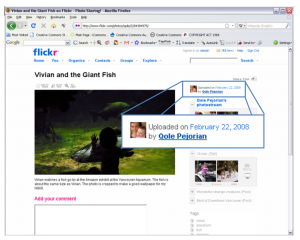
You aren’t sure whether Qole Pejorian is the user’s real name, so you click on the profile name (ie ‘Qole Pejorian’) in the right-hand column which takes you to the user’s photostream. From here, you access Qole Pejorian’s user profile by clicking on ‘Profile’ at the top of the photostream page.
On Qole Perjorian’s profile page there is a statement which tells you that the photographer’s real name is Alan Bruce. It also includes information on how he wishes to be attributed.
| I have made all my photos “Attribution Only”. This licence says that you need to attribute my photos “in the manner specified by the author”. So this is the manner I wish you to attribute the photo to me: Use my real name (Alan Bruce), link back to my photo page, and please leave a comment on the photo page for any photos that you use for your own purposes. |
Following these instructions, you use the following attribution for the photograph, and leave a message on the photo page telling him about your use.

Vivian and the Giant Fish by Alan Bruce, available under a Creative Commons
Attribution Licence 2.0 at www.flickr.com/photos/qole/2284384975
Attributing others
The creator of the work may also require other parties to be included in the attribution, such as co-creators, sponsors or publishers. Where other parties are identified you should also include them in the attribution. If you are unable to provide details of all the parties, be sure to provide details of where you found the work (eg the website, magazine, journal).
Always include the CC licence
Even though it can sometimes be difficult to provide all the information, you must always include the details of the CC licence that the work is available under. This is so other people know that you have permission to use the work, that they can use it as well and under what conditions. As you can see from the example above, the CC licences can be identified in several ways. You can list the licence name in full, use the abbreviated form of the licence or use either the normal or compact licence buttons. This table shows the full licence name, abbreviated form and both licence buttons for each of the six standard CC licences.
| Licence | Abbreviation | Licence buttons |
| Attribution | BY |
|
| Attribution-ShareAlike
|
BY-SA |
|
| Attribution-No Derivative Works
|
BY-ND |
|
| Attribution-Noncommercial
|
BY-NC |
|
| Attribution-Noncommercial-ShareAlike
|
BY-NC-SA |
|
| Attribution-Noncommercial-No Derivative Works
|
BY-NC-ND |
|
Link to the site
As you can see from the above examples, it is also important that, where possible, you provide a link to the site where you obtained the original work. This gives other people the ability to easily access the original work themselves. Depending on the medium in which you are reusing the work, this can be done by either using a hyperlink or the URL as text. If the original work does not have an associated URL, you do not have to link back to the original work.
Remixing the original work
If you change the original work in any way, such as cropping the work, changing the colours or replacing words, you will be creating a derivative work of the original. You should always attribute the original work in any derivative work and identify that changes have been made to it. Often the simplest way to do this is to use the phrase “This work is a derivative of…” and attribute the original work as you would normally. If your work incorporates a number of derivative works, you might say, “This work includes material from the following sources…” and list each original work. It is a good idea to state the order you are listing them in eg “This work includes material from the following sources (listed sequentially)…”
It is important to remember that if you are using material under any of the licences that include the No Derivative Works element (ie Attribution-No Derivative Works, Attribution-Noncommercial-No Derivative Works) it cannot be altered in any way.
Example
All the content on poet and hip-hop artist CharlieHipHop’s website (www.charliehiphop.com) is available under a CC licence. Some of your students decide to use one of Charlie’s poems, ‘Let’s Get Moving’, as a rap in a video they are making. They change the words to suit the video topic.
In the right hand column of his site CharlieHipHop displays the licence button and standard notice for the CC Attribution-Noncommercial-ShareAlike licence.

This work is licensed under a Creative Commons Attribution-Noncommerical- ShareAlike 3.0 Unported Licence. Attribution Guidelines |
Below this he has provided a link to his own guidelines which outline in detail how he would like his songs to be attributed.
| Attribution Guidelines
Per licence, you may use work posted under domain charliehiphop.com in whatever non-commercial way you see fit so long as you extend the same rights to others on your finished product. Your use of our work in no way implies endorsement of your work by any contributor to charliehiphop.com. Please acknowledge our contribution to your final work by linking back http://charliehiphop.com. |
To comply with the CC licence and these guidelines, your students include this attribution for CharlieHipHop in the credits of their film.
| The rap used in this film
was based on ‘Lets get moving’ by CharlieHipHop available at http://charliehiphop.com
|
Attributing in different mediums
Where possible, the same information should be included regardless of how you are reusing the work. However, sometimes this is impractical or impossible. The CC licences let you change the exact placement, language or level of detail from medium to medium, as long as your attribution is still ‘reasonable to the medium’. For example, when you are using CC material in a book, it is easy to provide a long, written attribution with all the information next to the work, including the name and URL of the licence spelled out in full (this is always a good idea when you are using CC material offline, or in a document that you think people are likely to print out). However, when you use a CC song in a podcast, it is trickier to provide this level of information. Below are suggestions for how you might attribute a CC work in different mediums. Remember, however, to always check whether the creator has specified a particular attribution.
| Books, magazines, journals | · Remembering to spell out the licence type and URL in full, include the relevant attribution information next to the CC work or as a footer along the bottom of the page on which appears.
· Alternatively, you can list the CC works in the back of the publication. If you take this option, it is best to indicate the page number of the work or order in which they appear in the publication. |
| Photos and images | · Provide the relevant attribution next to the photograph, or close by (eg on the edge or bottom of the page) if that is too obtrusive. |
| Slideshows | · Include the relevant attribution information next to the CC work or as a footer along the bottom of the work on each slide on which the work appears.
· Alternatively, you can include a ‘credits’ slide at the end of the show, that lists all the materials used and their attribution details. Again, you should indicate the slide or order so people can find the attribution for a specific work. |
| Film | · Include the relevant attribution information with the work when it appears on screen during the film.
· If this is not possible, attribute the work in the credits, just as you would see in a normal film. |
| Podcasts | · Mention the name of the artist and that it is under a CC licence during the podcast, like a radio announcement, and provide full attribution on your website, next to where the podcast is available. |
Where you should place the attribution
For text resources (eg books, worksheets, PowerPoint slides etc), include the attribution details next to CC work or as the footer along the bottom of the page on which the CC work appears. For video works, include the attribution information near the work as it appears on screen during the video. For sound recordings (eg podcasts), mention the name of the artist during the recording (like a radio announcement) and provide full attribution details in text near the podcast where it is being stored (eg blog, school intranet, learning management system etc).
Keep track of everything you use
Finally, in order to attribute properly, it is important that you keep track of all the materials that you use the as you use them. Finding materials later can be very difficult and time consuming. Use table below to keep track of all the CC material you use as you use it.
| Author/s | Title | Source (eg website) |
Licence |
How to Label Third Party Content in Creative Commons Licensed Material
Creative Commons licences are designed to let others know how they may use a work without infringing copyright. Therefore, if you are distributing information under a Creative Commons Licence, and it includes content that isn’t covered by the Creative Commons Licence, this material needs to be clearly identified.
Third Party Content
One category of content that you are unable to license under a Creative Commons licence is third party content. This is content that is created by someone else, a third party, and as such you do not have the rights to license the content. You may not have the rights for any number of reasons, eg, the content is protected by trademark, owned by someone else, or licensed under another licence (even if it is the same Creative Commons licence that you applied). For all third party content, you must prominently mark or indicate in a notice that this content is excluded from the Creative Commons licence.
How to Label Third Party Content
There is no single correct way to label third party content, and different situations may require more or less complicated notices and marking. There are two often used mechanisms – you can do either or both of these, as appropriate for the medium:
1. Giving a notice next to third party content
This involves marking or notating all third party content. To do this you should indicate directly underneath the content.
In addition to citing the source of copyright material, it is best practice to include the following information as well: the owner of the copyright, the terms of use for the content, and how you are allowed to reproduce the content (whether that be through direct permission from the copyright owner, through a Creative Commons licence or through a statutory licence).
Example: direct permission from the copyright owner to use content
| ‘Smith, J 2014, How to label third party content © National Copyright Unit, NSW, all rights reserved, used with permission.’ |
Example: material licensed under Creative Commons
| ‘Smith, J 2014, How to label third party content, © NSW Department of Education & Communities, used under the Creative Commons Attribution 4.0 International Licence. To view a copy of this licence, visit http://creativecommons.org/licenses/by/4.0/.’ |
Example: Material copied under a statutory licence
| ‘Copied under s 113P, Edgar, S 2002, Mathematics Unplugged © Bristol Press.’ |
2. Giving a general notice listing all third party content
This involves giving a general notice that identifies all third party content. This notice would usually be included in your terms of use or copyright statement for a website or in the verso page or bibliography for a work.
This notice should specifically identify all third party content. This can be done by listing all the third party content specifically or, where possible, listing material based on content type.
Example: listing all the third party content
| ‘All material on this website, except as identified below, is licensed under the Creative Commons Attribution 4.0 International Licence. To view a copy of this licence, visit http://creativecommons.org/licenses/by/4.0/.’
Material that is not licensed under a Creative Commons licence is:
All content not licensed under a Creative Commons licence is all rights reserved, and you must request permission from the copyright owner to use this material.’ |
Example: identifying third party content by content type
| ‘All text on this website is licensed under the Creative Commons Attribution 4.0 International Licence. To view a copy of this licence, visit http://creativecommons.org/licenses/by/4.0/.’
All images are all rights reserved, and you must request permission from the copyright owner to use this material.’ |
3. Giving a general notice and a notice next to third party content
This involves giving a general notice that indicates any third party content will be identified, and then identifying the third party content within the website/work. This general notice would usually be included in your terms of use or copyright statement for a website or in the verso page or bibliography for a work.
Example: general notice for a website
| ‘Copyright material available on this website is licensed under the Creative Commons Attribution 4.0 International Licence. To view a copy of this licence, visit http://creativecommons.org/licenses/by/4.0/.’ |
Example: general notice for a document
| ‘Except as otherwise noted, this [insert name of content] is licensed under the Creative Commons Attribution 4.0 International Licence. To view a copy of this licence, visit http://creativecommons.org/licenses/by/4.0/.’ |
Then next to all third party content you can include a notice regarding the relevant copyright owner and the material’s terms of use and, where possible, the licence or permission you’ve received from the copyright owner.
Example: direct permission from the copyright owner to use content
| ‘Smith, J 2014, How to label third party content © National Copyright Unit, NSW, all rights reserved, used with permission.’ |
Example: material licensed under Creative Commons
| ‘Smith, J 2014, How to label third party content, © NSW Department of Education & Communities, used under the Creative Commons Attribution 4.0 International Licence. To view a copy of this licence, visit http://creativecommons.org/licenses/by/4.0/.’ |
Example: Material copied under a statutory licence
| ‘Copied under s 113P, Edgar, S 2002, Mathematics Unplugged © Bristol Press.’ |
With whatever method you choose, the most important thing is that you clearly and effectively identify third party material.
Quick Reference Guide to Finding Creative Commons Material
Information about Creative Commons
- http://www.creativecommons.org – CC international site
- http://creativecommons.org.au/ – CC Australia site
- http://icommons.asbindia.org/ – iCommons – CC-founded open source community
- http://wiki.creativecommons.org/Content_Curators – List of sites which host CC-licensed material.
Search tools for finding Creative Commons and open access resources
These sites have material which is searchable by how they can be used, including whether they are under a Creative Commons licence:
- http://wordpress.org/openverse – Openverse search engine hosted on WordPress (formerly CC Search)
- http://www.google.com.au/advanced_search – Google advanced-search allows you to search for material based on its “usage rights”
- http://www.flickr.com/creativecommons/– allows you to search the Flickr photo archive for CC material.
Web resources where all material is CC licensed or open access
Text
- http://wiki.creativecommons.org/Books – CC wiki listing notable CC licensed books
- http://freewords.org/freepress/ – an artistic project which releases an eclectic mix of writing under CC licensing
- http://www.austlii.edu.au/ – collection of Australian state and federal legislation, case law and journals. AustLII participates in the free access to law movement
- http://doaj.org – an online directory that indexes and provides access to quality open access, peer- reviewed journals
- http://www.thecommonsjournal.org/index.php/ijc – an open access journal
- http://ck12.org – creates and aggregates high quality curated Science, Technology, Engineering and Math content
- http://en.wikibooks.org – an open-content textbooks collection.
Images
- http://www.geograph.org.uk/ – photographs of the British Isles all under CC licences
- http://openphoto.net/ – a moderated photo community with over 3000 CC licensed photos in various categories
- http://wellcomeimages.org/ – a collection of openly licensed images from topics ranging from medicine and magic to science
- http://openstreetmaps.org – a map of the world built by a community of mappers that contribute and maintain the source data
- http://commons.wikimedia.org/wiki/Maps_of_the_world – collection of maps contained within the Wikimedia Commons repository
- http://pixabay.com – a site where you can discover and share images free of all copyrights. All pictures are published under Creative Commons public domain deed CC0
- http://europeana.eu/portal – a portal that allows you to view materials from a range of Europe’s leading galleries, libraries, archives and museums
- http://eol.org – a site that gathers knowledge about all of Earth’s life forms and makes it available to everyone, anywhere
- http://plos.org – The Public Library of Science site aims to provide more open access to research materials
- http://scienceimage.csiro.au – the CSIRO’s collection of CC licensed images.
Sound
- https://ende.app/ – all the music on this website can be used for free, even commercially and anywhere. The only thing you need to do is to make attribution and give appropriate credit.
- http://ccmixter.org – CC sound remix tool and archive
- http://jamendo.com – CC music distribution site
- http://cchits.net/ – collaborative podcast where users can contribute, find, and share music under CC licences
- http://soundcloud.com/creativecommons – an interactive community that shares various music and sounds under CC licenses.
Video
- https://wiki.creativecommons.org/wiki/Films – CC wiki listing notable CC licensed films
- http://elephantsdream.org – Elephants Dream, open source film
- http://www.oddjobjack.com/freejack.php – Master flash files and bitmaps of every piece of art used in the Odd Job Jack cartoon, available under a CC licence
- http://vimeo.com/creativecommons – CC licensed videos available on Vimeo
- http://ted.com – A collection of CC licensed short talks on topics from all disciplines and across all cultures.
Education
- http://www.curriki.org/– Curriki offers world-class learning materials freely available to educators, students, and parents around the world
- http://oercommons.org – a dynamic digital hub offering OER support including materials tools and training
- http://cnx.org – provides an open space where authors and learners can share and freely adapt educational materials such as courses, books and reports
- http://wikieducator.org/Main_Page – an evolving community based platform intended to facilitate collaborative learning
- http://www.saylor.org – provides online tuition free courses
- http://en.wikiversity.org– a project dedicated to learning resources, learning projects and research for use in all levels from pre-school to university
- http://www.livebinders.com/play/play/117659#anchor – provides learning resources for years K-12
- http://khanacademy.org – a website that provides free world-class education for anyone, anywhere
- http://p2pu.org/en – a community based and driven site that provides free courses on a range of topics
- http://www.scootle.edu.au/ec/p/creativeCommons – educational learning objects and digital resources made available under a CC License from Education Services Australia
- http://mathispower4u.yolasite.com – the site provides free math lessons and exercises.
Collections
- http://ocw.mit.edu/index.html – provides free, searchable, access to MIT’s course materials for educators, students, and self-learners around the world
- http://www.opendoar.org/ – a directory of open access academic repositories
- http://www.overmundo.com.br/banco/banco.php – Overmundo Banco de Cultura – Brazilian multi-format CC archive (in Portuguese, but you can view the licences in English)
- http://openknowledge.worldbank.org/ – the World Bank’s open knowledge repository.
Other
- http://www.berkleeshares.com/ – provides music lessons in text, audio and video format under CC licence.
Web resources where some material is CC licensed or open access Images
- http://www.flickr.com – online photo album – CC licensed material can be accessed via the main site, or through a dedicated portal at http://www.flickr.com/creativecommons
Video
- http://youtube.com –apply the creative commons filter.
Other
- http://www.archive.org/ – The Internet Archive is an internet library, hosting thousands of CC-licensed and Public Domain video, audio, and text items
- http://secondlife.com – Second Life, a resident built virtual world, which allows open licensing for content created in the world
- http://openclipart.org/ – Open Clip Art Library
- http://www.lightandmatter.com/ – The Light and Matter series of introductory physics textbooks is available for free under a CC licence
- http://trove.nla.gov.au – Trove helps you find resources relating to Australia. It brings together content from libraries, museums, archives and other research organisations.
Remember that all CC material you use must be attributed. For information on how to attribute CC material, see How to Attribute Creative Commons Material.