Updated 25 May 2022
Google is one of the most commonly used search engines in the world, but did you know you can use Google to find Creative Commons (CC) licensed content? Using Google Advanced Search, you are able to search for material by keyword and refine your results to show only material available that has certain ‘usage rights’.
This guide was created to help teachers, students and curriculum units find CC licensed material using Google’s Advanced Search. It forms one part of an information pack on CC for the education sector. It is advised that you first read ‘What is Creative Commons?’ for a simple and helpful introduction to CC.
Google is not the only way to search for CC licensed videos. Creative Commons has its own search engine, hosted on WordPress, called Openverse http://www.wordpress.org/openverse/.
Or you can go directly to sites that host the type of CC material you are looking for.
For information on how to use the Openverse search portal, see How to find Creative Commons materials using the Openverse Search Portal.
For a list of sites that host CC material see this wiki on Content Directories and Smartcopying’s list of OER.
Finding CC materials using Google Advanced Search
Below is a step-by-step guide to using the Google Advanced Search to find content released under certain ‘usage rights’. Google Advanced Search is best used to search for CC material across a number of different websites or to search within websites that do not provide their own search system. To search for CC material in Flickr or on Blip.tv, it is recommended that you use the CC Search Portal.
It is important to consider how you want to use any CC material before you begin your search. This is because different CC licences let you do different things. Knowing what you want to do with the material will help you choose the licence that is suitable for your use.
Step 1. Start a Google Advanced Search
There are many ways to get to Google’s Advanced Search options. You can access it directly by typing www.google.com/advanced_search into the address bar on your web browser. Alternatively, most people will access the search options by going to the Google homepage and clicking ‘Settings’ on the bottom right hand side of the web page, and select ‘Advanced search’ within the drop-down menu (see below). This will bring you to the Google Advanced Search page (see step 2).
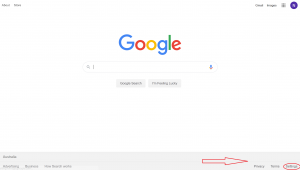
Step 2. Filter results for what you want to do
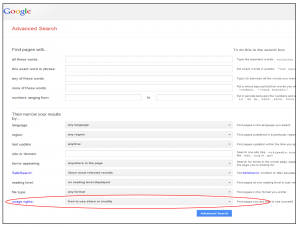
By default Google search results are not filtered by licence. To filter your search results for CC licensed content, scroll down in advanced search and set “usage rights” parameters to be “Free to use, share, or modify”.
If you want content for commercial use be sure to select the appropriate option.
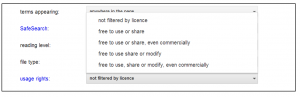
Select the option from this menu that is appropriate to your use.
All CC licences grant the user the right to use and distribute the licensed content. Therefore, if you select the ‘free to use or share’ option, your search will return content available under any of the CC licences.
If you restrict the results to material that can be used commercially, you will exclude content under a Non-commercial licence (eg Attribution-Non-commercial, Attribution-Non-commercial-Share Alike or Attribution-Non-commercial-No Derivative Works). Likewise, selecting the ‘free to use share or modify’ option will return results that you can legally remix (ie that do not have the No Derivative Works restriction).
If you select ‘free to use, share or modify, even commercially’, you will only return results under the two CC licences that allow both adaptation and commercial use (ie Attribution and Attribution-Share Alike).
The table below shows how the drop-down menu filters the material by licence.
| Filtering options | ||||||
| Not filtered by license* | Use or share | Use or share, even commercially | Use, share or modify | Use, share or modify, even commercially | ||
| Results by licence | BY | yes | yes | yes | yes | yes |
| BY-NC | yes | yes | no | yes | no | |
| BY-ND | yes | yes | yes | no | no | |
| BY-SA | yes | yes | yes | yes | yes | |
| BY-NC-SA | yes | yes | no | yes | no | |
| BY-NC-ND | yes | yes | no | no | no | |
* Please note that although this option will theoretically return results under a Creative Commons licence, these will be among potentially millions of returned results that are not CC licensed.
Step 3. Search for keywords
Now enter your keyword in the field at the top of the page and click ‘Advanced Search’ to begin your search.
You can also combine Google’s ‘usage rights’ search tool with other fields on the Google Advanced search page to refine your search even further. For example, you can search for CC within a particular site or domain, or in a particular language, or in a particular file format.
Example
You are running a class project on river systems. The students’ task is to learn about river systems from around the world and to create a short video about a river system of their choosing. They can use Creative Commons licensed materials and original content made by them. The best video will be entered in a competition run by Brisbane’s River festival.
Your students want to find a CC licensed song to use in the soundtrack of their video. They decide to look for an appropriate song on Myspace using Google Advanced Search.
Because they want to use the music in a video, they need to look for material that they can ‘change and adapt’. As there is a prize for the competition winners, they aren’t sure whether their use is ‘non-commercial’. To be on the safe side, they decide to look for a song that they are allowed to use commercially.
To search for Creative Commons music that can be remixed and used for commercial purposes, the students need to:
-
-
- Go directly to the Google Advanced Search or access it through the Google homepage.
- Expand the ‘Date, usage rights, numeric range, and more’ section at the bottom of the page by clicking on it.
- Choose ‘free to use, share and modify, even commercially’ from the ‘Usage Rights’ drop down menu.
- Type ‘myspace’ in the ‘Search within a site or domain:’ field, to limit their search to this site. Type ‘river’ in the ‘all these words’ field at the top of the page and start the search.
-
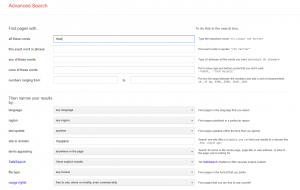
After trying several different keywords, they find a song that they like under a CC Attribution licence. They add it to the film and, in accordance with the licence, include the author, title, source and the CC licence the song is under in the credits of the film. For information on how to attribute CC material, see ‘How to Attribute Creative Commons Material’.
